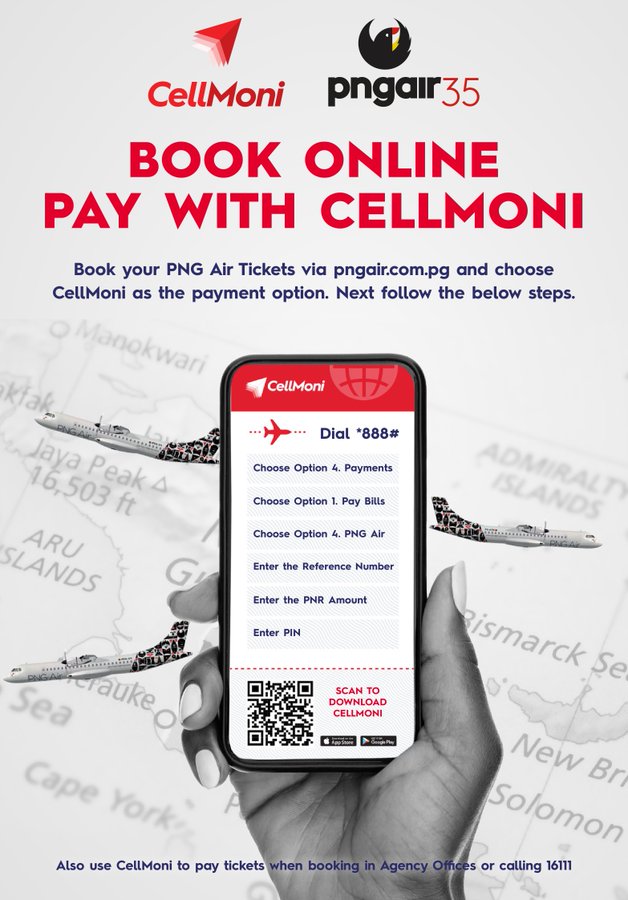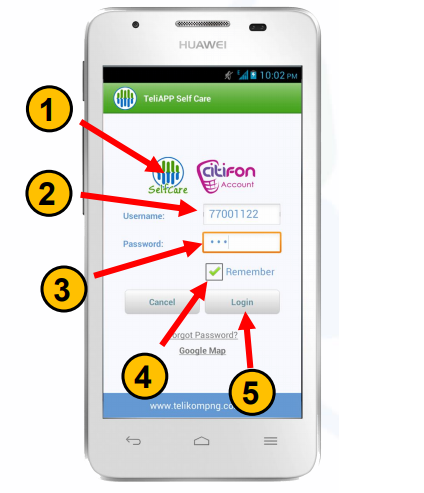Are you a PNG Digicel user looking for a convenient way to pay for your PNG Air ticket? You can use Cell Money, a Digicel product that allows you to make payments directly from your mobile device.
But what exactly is Cell Money, and how can you use it to pay for your PNG Air ticket? Let's take a closer look.
PNG Digicel Cell Money
Cell Money is a mobile money service offered by Digicel that allows you to send and receive money, pay bills, and make purchases using your mobile phone.
It's a safe and secure way to manage your money, without the need for cash or a physical bank account.
Use Cell Money to Pay for PNG Air Ticket
To use Cell Money to pay for your PNG Air ticket, first, visit the PNG Air website at https://pngair.com.pg/ to make your booking.
During the checkout process, select Cell Money as your payment option. You will receive a confirmation email from PNG Air that includes a Cell Money reference number and the amount to pay within 24 hours.
Next, dial *888# on your mobile phone and select option 4 for bill pay. Then, select PNG Air and enter the Cell Money reference number provided in your confirmation email.
You will receive a pop-up message asking you to confirm that all the information provided is correct. Once you've confirmed, enter your Cell Money pin to complete the payment.
Finally, you will receive an email from PNG Air with your ticket details. If you need any assistance during the process, you can call 888 for support.
PNG Air ticket made easy
Using Cell Money to pay for your PNG Air ticket is a quick, convenient, and secure option for Digicel users. And with the Cell Money product from Digicel, you can also earn rewards and discounts for using Cell Money to make payments.
So next time you need to book a flight on PNG Air, consider using Cell Money as your payment method for a hassle-free experience.
Also read about the best way to make PNG Air Online Booking, click here.
How to top up your Cell Money
To top up your Digicel mobile account using Cell Money, you need to follow these simple steps:
- Dial *888# on your mobile phone and select the "Top Up" option.
- Enter the mobile number that you want to top up.
- Select the amount you want to top up.
- Enter your Cell Money PIN to confirm the transaction.
You will receive a confirmation message once the top-up is successful.
How to top up friends and family Cell Money
If you want to top up someone else's Digicel mobile account using Cell Money, you can follow these steps:
- Dial *888# on your mobile phone and select the "Top Up" option.
- Enter the mobile number of the person you want to top up.
- Enter the amount you want to top up.
- Enter your Cell Money PIN to confirm the transaction.
The person you topped up with will receive a confirmation message.
How to register with Cell Money
It's important to note that to use Cell Money, you need to have a Digicel mobile account and have your mobile number registered with Cell Money.
To register, simply dial *888# and follow the prompts.
Cell Money is a convenient and easy-to-use mobile money service that offers a range of benefits for users in Papua New Guinea. With the ability to send and receive money, pay bills, make purchases, and top up mobile credit.
In summary, if want to pay for your PNG Air ticket, Cell Money is a safe, convenient, and secure option for Digicel users in Papua New Guinea.