Have you ever had a stressful time when your phone is on silent mode and you can't find it? Even worst, someone stole your phone and you felt as if the world is ending?
The good news is that you can find your phone even if it's in silent mode. Better still, you can delete everything on your phone remotely, and lock it dead. But there are certain things that you should do immediately to find or lock your smartphone.
Here are the three functions and how to connect your phone using your Gmail.
How to use Find-My-Device (FMD)
Google makes it so easy to find your smartphone when you lose it, regardless of the make or brand of your android device.
Firstly, connect your android phone to Google's FMD. Here is how to do it:
1) Visit https://www.google.com/android/find
2) Enter your Gmail o phone number to connect to FMD
3) Follow the prompt and complete the connection
Once your phone to set up to FMD, you can call up the 3 functions below when you need them.
How to find a lost phone - use 'Play Sound'
Use the 'Play Sound' function on Find-My-Device to find your phone if you misplace it or lost it somewhere near you.
All you need is another smartphone, PC or lab top. You must use the Gmail that you used to connect your phone to FMD.
You'll hear a high-ping sound, even if your phone is on silent mode. The ping will go on for 5 minutes, if you cannot find it you can ping it again.
Once you've found your phone, press the power key to stop the sound.
Can't find it? Secure your phone to protect your data. Try the next function.
Use 'Secure Device' to lock a lost phone, remotely
You must sign in to your Google Account to lock the device, there is no need to download any mobile apps or applications onto your device.
Click on the 'Secure Device' tab, and add a message and optional phone number so that anyone who finds your device can contact you.
Then hit 'Secure Device' and log out of your Google Account. This action will secure your device.
More so, if you want to completely delete all the data, files and apps on the lost/stole device, use the last option.
How to erase phone data permanently from a stolen phone
Using the 'Erase Device; option will delete all the data permanently from this device. After your device has been erased, you can’t locate it.
If your device is offline, erasing will begin when it next comes online.
To erase your device, you may need to sign in to your Google Account again.
What you need for Find-My-Device to work
To find, lock, or erase an Android device, it must be:
- turned on.
- signed in to a Google Account.
- connected to mobile data or Wi-Fi.
You do not have to worry if your phone is on silent mode or the location is turned off. It will still work.
Why it's important to use Find-My-Device?
Here is a Google Find-My-Device instructional video on how to find your device if it is lost, misplaced or stolen.
Check out PNG Insight on YouTube & Subscribe.
The important thing is to act quickly if you want to find your device.
If your smartphone is stolen, it may mean that all your passwords, login and authentication apps are under someone else's control. You will have to delete the data, files and apps, so act quickly and swiftly.

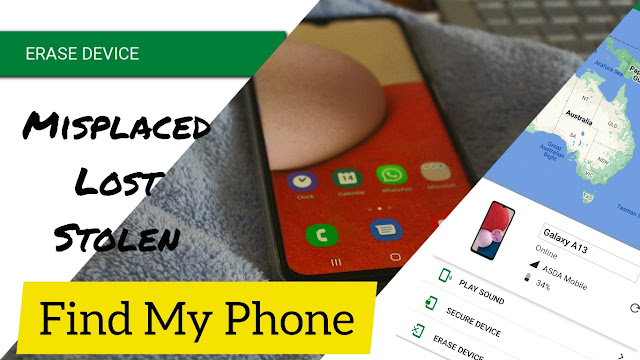

No comments:
Post a Comment